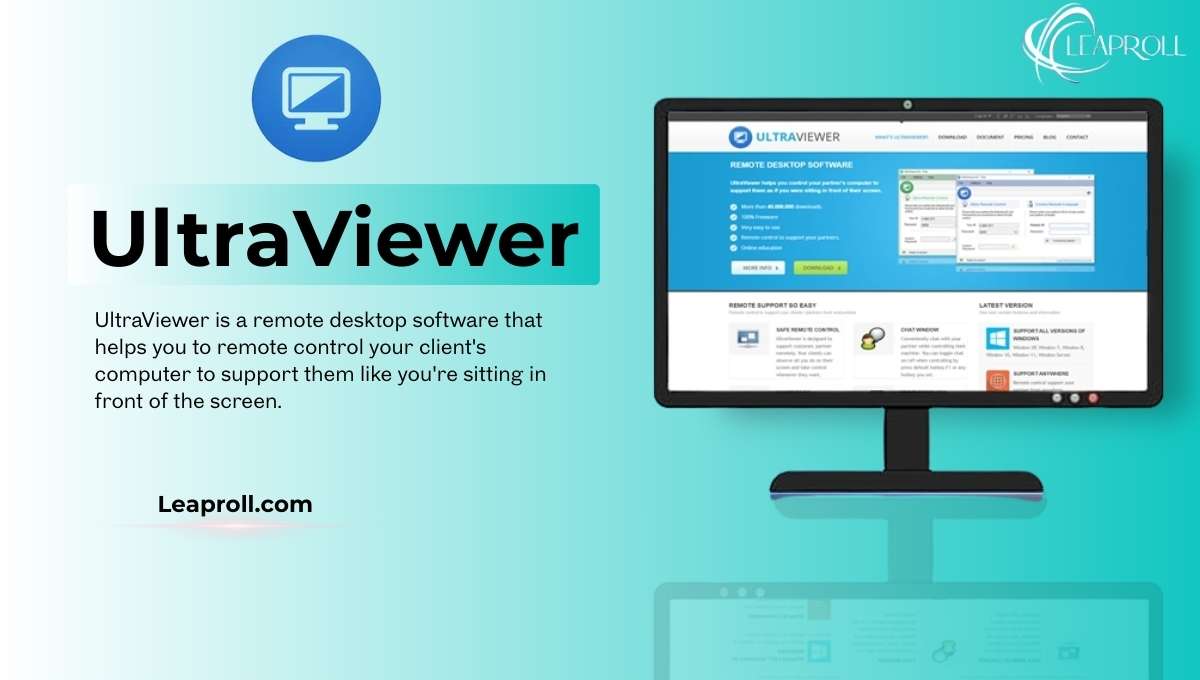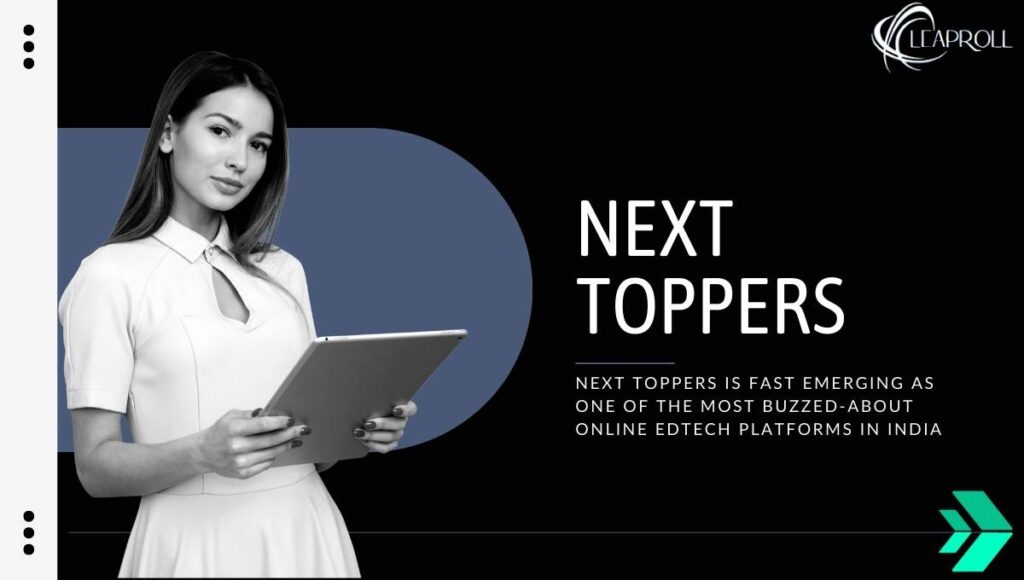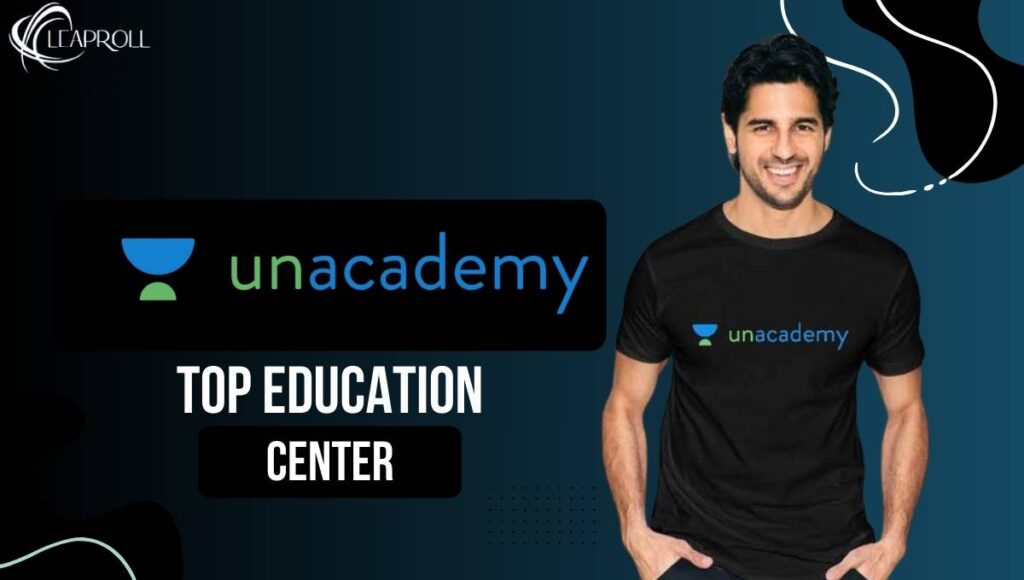Given the rapid pace and digital connectedness of our contemporary world, the ability to remotely access and control another computer is an increasingly important tool. UltraViewer simplifies the remote desktop control as it brings a great solution to support your work efficiency. For technical support across geographical locations or for accessing your files from home, you can use this remote desktop software.
In this article, we will cover everything there is to know about UltraViewer – the features, how to install, its advantages, the pricing, and we will also compare it with other remote desktop software. Read it till the end to know why this software is being preferred as a lightweight, secure, and easy-to-use remote control software.
What is UltraViewer?
UltraViewer is a program that enables users to connect to and remotely administer another computer on the Internet. It is designed for easy remote support, troubleshooting, collaborations, and file transfer with multiple users simultaneously, without the need for you to be physically present with the system. The software is mostly compatible with Windows OS, working for both XP and newer Windows 11.
While traditional remote tools feature a complex system that the user must complete before actually using them, UltraViewer is just simple, fast, and very easy to use. This is because users need to do no more than download the software, share their ID and password with the operator in the remote machine, and control or support their machine within a matter of seconds. As a result, it is very popular among IT professionals, Small businesses, and just everyday users who help friends or family with computer problems.
Why Choose UltraViewer?
Let us expand on the Key Benefits of using UltraViewer. Both the powerful feature set and the easy-to-use feature set contribute to the popularity of this software. The following are some of the main perks that most users love:
- Easy to Use Interface: When doing work through this software, you can find that this software has been design to be user-friendly, even for a novice.
- Light & Fast: The program is lightweight and will not slow down your computer.
- Secure Connections: Data sent between your host and remote computers is encrypted, preventing unauthorized viewers from seeing the information while in transit.
- Affordable: Although UltraViewer has a free version for personal use, it also offers a range of paid plans that are extremely good value for businesses.
- Flexible Remote Control: From multiple concurrent connections and access, to zooming, and screen sharing.
- File Transfer and Chat: Drag and drop files to send, and an in-app chat also lets you communicate in real-time without using third-party messaging apps.
- Unattended Remote Access: One of the standout features in the latest release is the ability to connect to unattended remote machines without having someone at the remote point.
How to Download UltraViewer: Step-by-Step Guide
It is easy to set up Ultraviewer. Follow these steps to install the software and establish your first remote connection efficiently:
Step 1: Get the Software
- Go to the official website of UltraViewer and download the new installer. Download only from the authorised source to prevent security threats.
Step 2: Run Installation
- Find the downloaded file in your “Downloads” folder, or wherever you have stored it.
- Double-click on the installer to open the setup wizard.
Step 3: Follow the Installation Wizard
- Accept the License Agreement.
- Select the default install directory or custom as you wish.
- Choose whether you want to create a shortcut on your Desktop for fast access.
- Click on the ‘Install’ and be patient while the process takes place.
Step 4: Launch UltraViewer
- Run instantly or open the installed program later through the desktop shortcut or the Start menu.
Step 5: Connect Remotely
- Provide your unique ID and password to the remote user, or input their details and begin control of their computer.
Note: An internet connection is require on both computers, and UltraViewer should be install.
Features of UltraViewer Explained
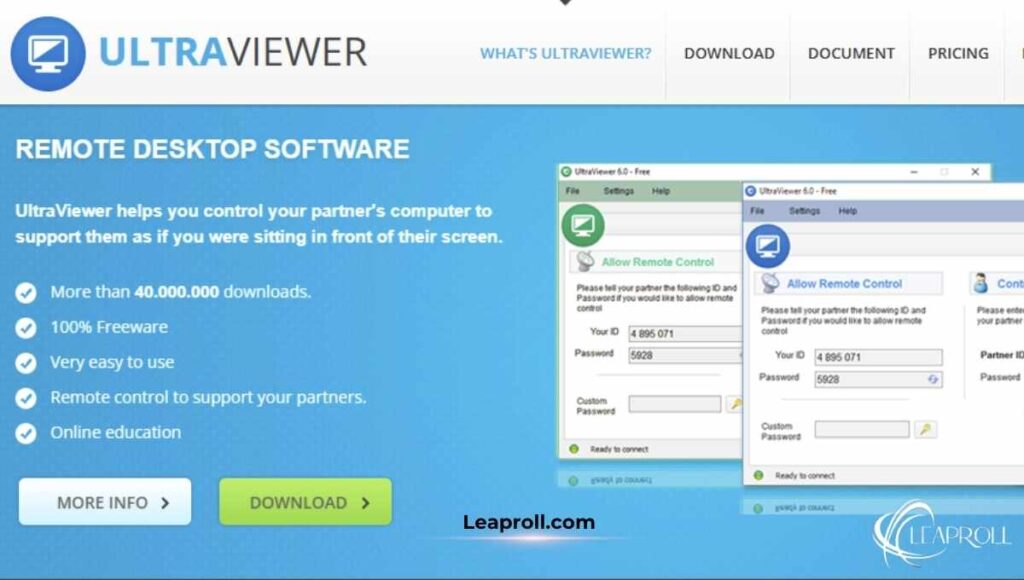
UltraViewer is an excellent software to help you access other computers with your computer (This program is also able to access other computers only with an Internet connection). These features are all about increasing productivity whilst keeping safety and usability in the front.
Smart Chat with Chat Prompt
Users can chat through timed sessions via the integrated chat window. This includes a “smart chat” feature, which offers suggested sentences based on prior conversations to help format prompts more quickly and easily.
- The chat window can be switch on or off by pressing F1.
- Chat history is saved automatically, making it easy to look back at previous chats.
File Transfer Capabilities
Files can be seamlessly and securely transferred between connected computers with ease. Drag-and-drop UltraViewer lets you transfer files from your desktop into the chat window.
- The free version has file transfer limits of 1 GB.
- You can increase the size limit to 8 GB with paid plans.
- Cancel, pause, or resume transfer at any time.
Multi-User and Multi-Session Support
UltraViewer allows for simultaneous control as well as access by multiple users. It’s also perfect for teamwork and collaboration, and when many experts need to help remotely.
Security and Access Controls
Data and privacy are encrypte between connections. Users have the ability to set session passwords and to tailor access privileges and manipulate who can do what in a session.
Unattended Access
Released in newer versions, the unattended access allows users to connect to remote computers at all times, even if no one is near the remote side to approve the connection. This is useful for system maintenance or 24/7 support.
UltraViewer Pricing Plans Compared
UltraViewer provides different prices for different customers, ranging from personal use to professional purposes for business customers. The following is a summary table of the more common schemes around 2025:
| Plan | Price (USD/month) | Remote Sessions | File Transfer Limit | Additional Features |
|---|---|---|---|---|
| Lite | $4 | 1 | 0 to 2 GB/file | Ad-free, Prevents sleep mode, 4K Support |
| Professional | $6 | 1 | 0 to 4 GB/file | Unlimited remote endpoints, PC sound |
| Business | $8 | Unlimited | 0 to 8 GB/file | Custom branding, higher FPS, video recording |
This adaptable pricing also means you pay only for what you need, and allows you to reap the rewards of a powerful remote desktop option.
How UltraViewer Compares to Its Competitors
UltraViewer is great because of how lightweight and affordable it is, but let’s put its features into context next to the other big players in the remote desktop software game, such as TeamViewer and AnyDesk.
| Features | UltraViewer | TeamViewer | AnyDesk |
|---|---|---|---|
| Platform Support | Windows only (macOS will be launched soon) | Cross-platform (Windows, macOS, Linux, mobile) | Cross-platform (macOS, Linux, mobile, etc.) |
| Free Version | Available for free personal use | Available for free personal use | Available for free personal use |
| File Transfer | Supported (maximum file size varies by plan) | Supported (large files) | Supported (large files) |
| Unattended Acces | ✓Yes | ✓Yes | ✓Yes |
| Multiple-User Control | ✓Yes | ✓Yes | ✓Yes |
| Custom Branding | Available in a business plan | Available | Available |
At the moment, UltraViewer is significantly hampered by only working on Windows, as other solutions are more cross-platform. But UltraViewer is a lightweight software and a cheaper choice for users who work with Windows only.
How to Use UltraViewer Effectively
In order to get full benefits and avoid common issues while using UltraViewer, here are a few tips to consider:
- Make sure that both computers have a powerful and stable internet connection.
- Get updated with the most recent UltraViewer version.
- Turn off the firewall or antivirus blocks that are playing a role.
- Session Security allows the use of complex and custom passwords.
- Use unattended access for systems that need regular remote support.
- The chat feature is to better facilitate communication in each session.
Troubleshooting Common UltraViewer Issues
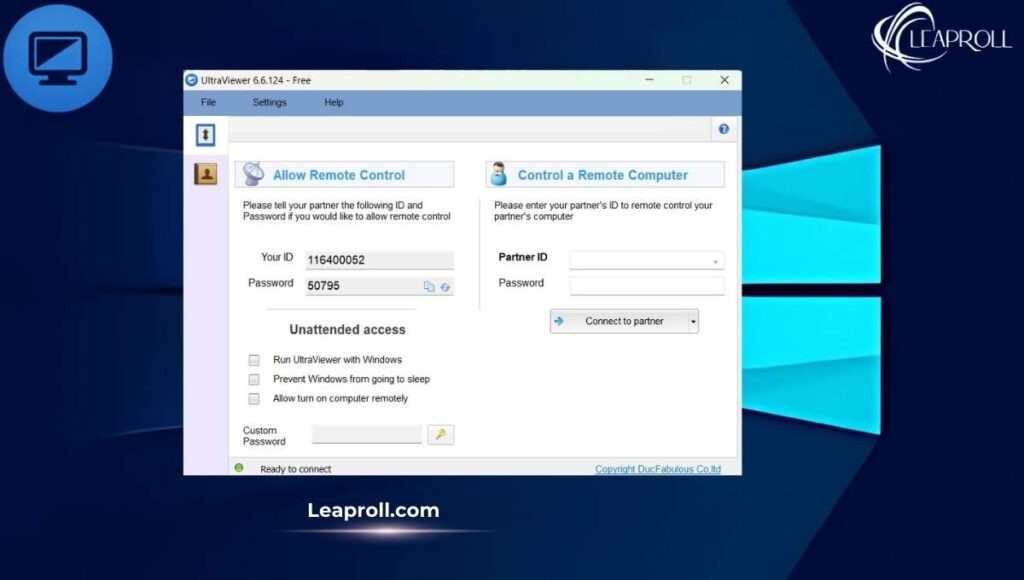
Despite being user-friendly, you may still face some trouble. Here are some typical issues and resolutions:
| Issue | Cause | Solution |
|---|---|---|
| Installation Fail | Not enough permission or antivirus interference | Run the installer as Administrator, temporarily disable antivirus |
| Cannot Connect Remotely | Incorrect ID/password, firewall block, or no internet | Verify credentials match, check firewall/antivirus, test internet connection |
| File Transfer Problems | The size of the file exceeds the limit of the plan, or the network is interrupted | Compress the file or upgrade the plan, and check whether the network is stable |
| Software Crashes | The software might be outdated or not compatible with the system | Upgrade UltraViewer, check if it’s compatible with your system or not |
Doing these troubleshooting tips, you will definitely be able to quickly fix the most common problems of UltraViewer!
Conclusion: Is UltraViewer Any Good?
Ideal for PC remote users and those who want to get started quickly. Stand out as UltraViewer is an easy-to-use, simple, and low-cost remote working tool for Windows users, more focused on the corresponding customers wanting to smoothly connect with people by using their home PC. With easy setup, secure communication, and aspects like unattended access, file sharing, and multiuser sessions, it can also boast impressive capabilities at a fraction of the price its competitors charge.
For both those helping friends and family with computer issues and also IT professionals needing a way to work on their remote clients’ computers, UltraViewer is a great tool. The intuitive operation with safety adds confidence for the user. Although it is still only available for Windows, plans are in motion for it to also become available on Mac, which will obviously widen its net.
This software allows you to stay productive even in remote work, troubleshoot problems faster, and work with any person, anywhere. At the end of the day, UltraViewer might just come in handy to help you save time, travel costs, and make things go smoother for whoever needs a remote computer control fast.
You can also Read About it: